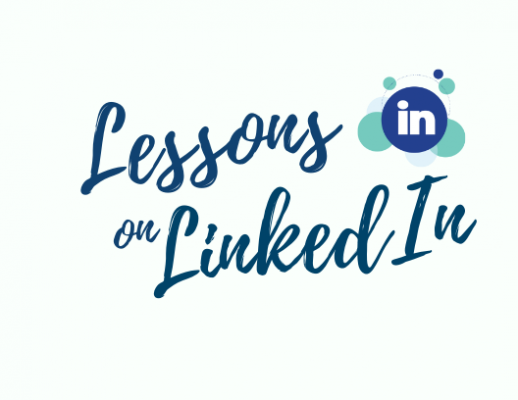So you’ve been toying with the idea of creating a social media account. You feel like you’re ready to do so (especially with the help of our posts on how to start a Twitter and an Instagram) but a couple of things are holding you back: what about trolling? Nasty comments? Spam? If these are your concerns, then LinkedIn is the perfect starter platform for you. With everyone tied to their professions on the platform (as we’ll get into soon), there’s a lot less trolling and a lot more professional connections being made. If you want to create a social media presence based on your profession, look no further than LinkedIn.
The Basics
While there’s variation between all social platforms, LinkedIn definitely seems the most different in terms of the type of content you’re posting and what people are most likely to look at. While with Twitter, Instagram, and even Facebook, it’s all about one’s newsfeed, I would argue that LinkedIn is very much about one’s profile, as the entire purpose of this social platform is to spread information about your professional career. Although there is a newsfeed that allows you to see what’s going on in other people’s professional lives once you “connect” with them (don’t worry, we’ll cover soon!) building up one’s own profile is key for this platform.
The Content
As already stated, LinkedIn is all about one’s personal profession. Therefore, it’s a great way to keep your colleagues and other acquaintances updated on what you’re accomplishing in your field. The layout of LinkedIn makes it perfect for linking to published articles and other pieces of research as well as sharing department success stories or personal announcements about job updates and the like. LinkedIn also has the options for uploading photos and videos, so if you feel there’s a graphic that describes your research well, you’re able to upload it. The platform just recently added a feature in which you can upload documents, whether this be a presentation, paper, PDF, or more. Finally, you can write articles directly on LinkedIn to raise awareness about topics that are relevant to your profession.
Although LinkedIn is best suited for your personal profession, remember that if you’re creating any form of social media for University use (think a program, department, or anything associated with the UConn brand in any way), make sure to check with the University Brand Standards here before officially creating an account.
The Logistics
So now that we understand the basics, let’s create our account.
Step 1
Although there is a LinkedIn app, creating a successful account is best done on your computer. Click the link here to get to the LinkedIn home page. Follow the simple steps to create your account (they’ll ask for an email and password, and some information about your current profession).
Step 2
It’s time to start building your profile! It’s important to remember that personal profiles are much different than company/organization profiles, so the way your profile will look will be different than the official UConn profile. To begin, press the icon on the far right of the very upper blue bar that says “Me.” This will take you to your profile page.
Step 3
Once you’re on your own page, click the pencil icon on the far right side of your profile. This will allow you to add information to your profile, such as a “headline” (which is usually your current job position), your education history, your location, and a quick summary written to catch potential connections’ interest.
*PRO TIP: You can also upload media links to your profile. Do you have a thesis that describes your research as a whole that you want everyone to see? Possibly a visual portfolio? This is where these bigger works should live. Smaller works, such as articles and videos, can be uploaded to your newsfeed.
Step 4
Once your written headline is complete, it’s important to add an eye-catching (but professional) photo and banner. Photographs are key in order to build your connections and for possible old colleagues to recognize who you are and what you do now. To add a profile photo, click the big circular icon with a silhouette of a person on the left side of your profile. From there, LinkedIn will ask you to choose a photo from your desktop, downloads, or Photos app.
*PRO TIP: Although the photos should be professional headshots, having an eye-catching colored background can be a way to stand out amongst the many other LinkedIn users. However, it’s also important to keep in mind what your profession is when choosing your profile picture, and what sort of photo the type of people looking at your profile will gravitate towards.
Step 5
Once that aspect is done, it’s time to add all of your work experiences. Under each separate experience, you can put your job title, where the job took place, and how long you worked there, as well as write a quick blurb about your responsibilities at the job. To get to the work experience section, just scroll down on your profile page until you see a banner entitled “Experiences.” From there, click the plus icon in the upper righthand corner to add a new experience.
Step 6
Another important section of your profile is the “Skills & Endorsements” section (just scroll down from “Experiences” and you’ll run into it). It’s here that you can list out all of the skills you have, such as technological ones like the Adobe Suite or Microsoft Excel; interpersonal ones like customer service; or “Industry Knowledge” ones, as LinkedIn likes to call them, which usually have to do with your specific professional skill set.
*PRO TIP: other people on LinkedIn can give you “endorsements” for your skills, which is basically just proof that you really can do these things! Once you start building connections, asking people you feel comfortable with for endorsements is a great idea.
Step 7
Now that your profile is practically complete, it’s time to start building connections! The best way I’ve found to go about this is to connect with a few people you know personally, and then go through their connections to see if you have any other mutual acquaintances that you can then connect with. It’s also great to connect with former and present bosses and colleagues, as it is a professional site. These types of people can give you the endorsements we talked about in the last step.
Step 8
Once you build up your connections, your newsfeed will fill with announcements, articles, and links from your connections. To access your newsfeed, click the “Home” icon on the uppermost blue bar of the website. Once you’re on this page, you’ll see that at the top there’s an area for you to add your own post, complete with photos, videos, and documents. It’s here that you can post links to articles, briefly explain a new research concept, add photos from a successful presentation, or truly anything else that has to do with your professional life.
The main takeaway….
Remember, LinkedIn is for sharing information about your own professional career: this is not necessarily the place to share photos of your kids or post about club offerings! By creating an eye-catching profile and building up your connections slowly but surely, you’re sure to create a successful LinkedIn page in no time.